You may attach YouTube links as a URL resource to make it available in your courses and in the app. To set it up;
Step 1: In a course, with the editing turned on, choose URL from the activity chooser and give it a helpful name.
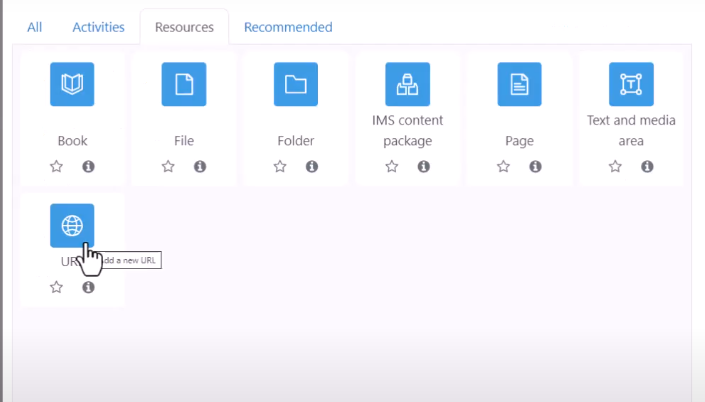
Step 2: in External URL, type the web address of the site you want to link to, or click the Choose a link button to access other options. Include the full https:// at the start.
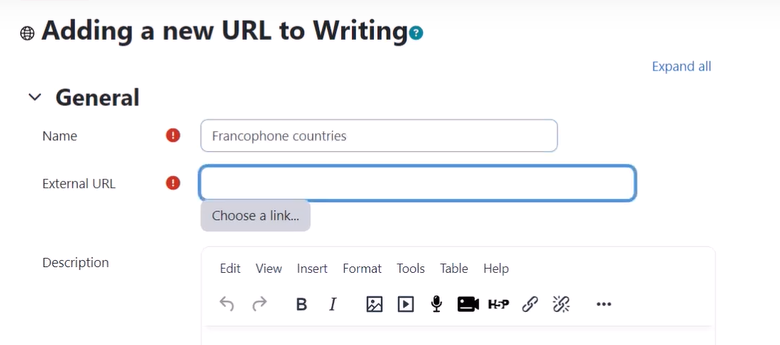
Step 3: In Appearance, choose how you want your URL to display, using the ? help icon for more information. If you don't see all the settings then ask your admin as they may need to enable them site wide.
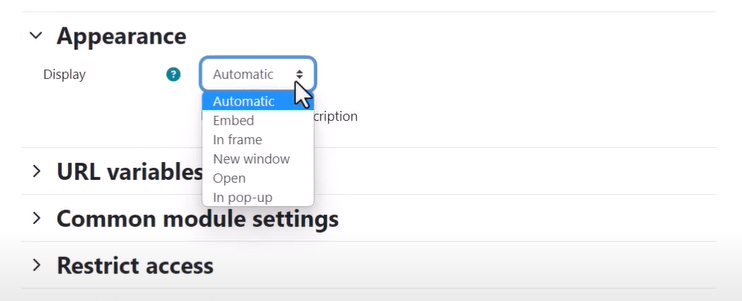
Step 4: Expand the other settings to specify what you require and then click Save and return to course.
